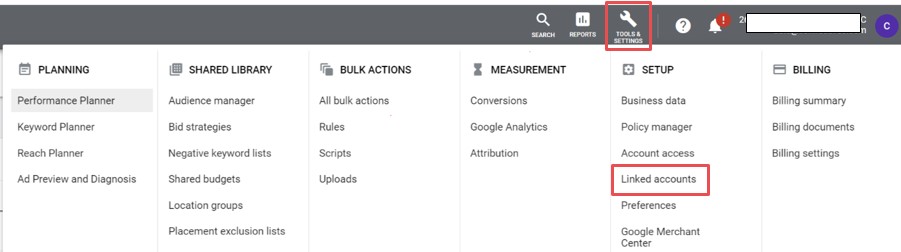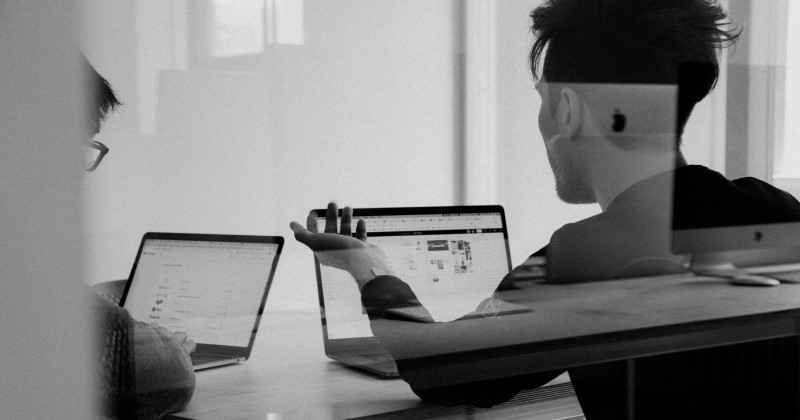
How to link Google Search Console and Google Ads
Linking Google Search Console to Google Ads allows you to see paid and organic performance for any search that triggered an ad or organic listing. It’s valuable information for both paid and organic search teams alike.
So as you’re linking the two platforms, you come across the below issue – saying that access has been requested.
However, you own the domain so why are you still getting this message saying Access Requested? One reason could be because you haven’t verified ownership of the http version of the site.
Let’s start form the top.
The process of linking Google Ads and Google Search Console
STEP 1 – Access Linked accounts from Google Ads by selecting Tools and Settings and then linked accounts
STEP 2 – Scroll to the bottom and you can see Search Console, click on details
STEP 3 – Enter the URL you want to link you need to note any specific subdomain for example www
At this point you’ll note there is no way to differentiate between a http and https site. The request always looks for the http version or a validated domain property in Google Search Console and this was the main reason why this site wouldn’t auto validate.
We need to validate and verify we are full owners of the site in Google Search Console to continue.
Verifying ownership in Google Search Console
STEP 4 – Go to settings in Search Console and check ‘You are a verified owner’
It won’t work if it says anything else e.g. ‘You are delegated owner’.
You need to verify as owner before you can continue, for example using the below methods
I would suggest if at all possible to verify via the Domain name provider. This is a slightly more involved process and involves adding a TXT record to the DNS configurations (yes you’ll probably need the help of a dev or someone who knows how to access the domain name provider), however once it’s set you can verify all domain URLs easily. For this site, we verified using the Google Tag Manager onsite code.
STEP 5 – Once you are a verified owner, check to see whether the http version of the property is verified in Search Console. If not, add it, by clicking the property drop down on the top left and then selecting ‘Add Property’.
STEP 6 – Type in the http version of the site you are verifying and linking up with Google Ads.
Once you’ve entered all the information you should see a confirmation similar to below
STEP 7 -Try linking Google Ads again.
Summary
- Link your Google Ads to Google Search console to gain a more connected view of your paid and organic traffic via the paid and organic report in Google Ads
- To share data between Google Ads and Google Search Console you need to have Admin permissions in Ads and be verified owners in Search Console
- Add the property at Domain level in Google Search Console for better future proofing and ease of verification
- If you can’t validate at domain level ensure you add the http version of the site you are linking with Google Ads, even if your site should only be https.